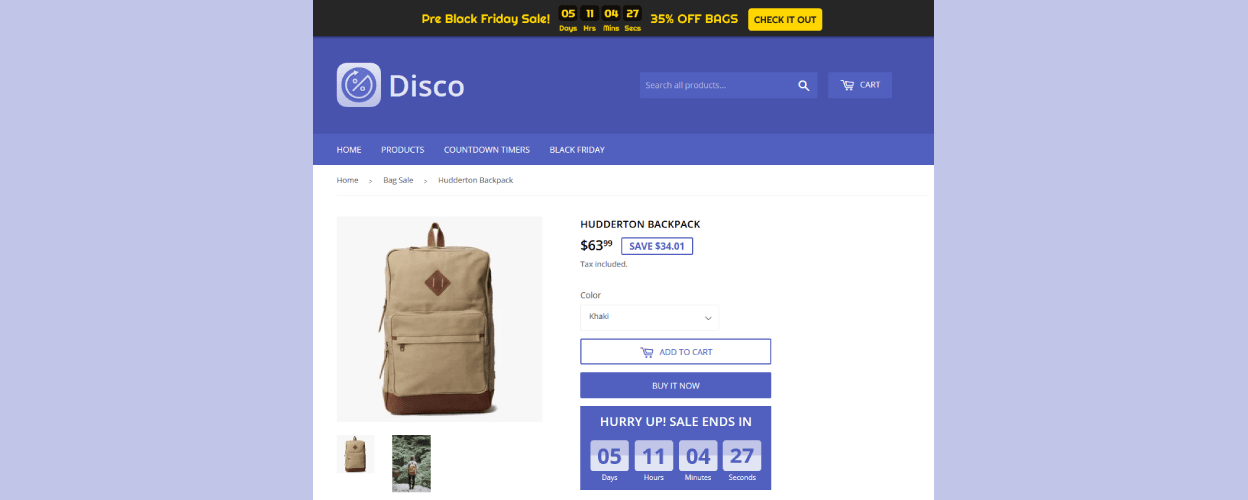
Getting started with Disco
The Disco app runs sales by reducing prices on the products in your store. To create urgency and awareness of the sale you can add a Sale Announcement Bar displaying each sale and a Countdown Timer on the product page.
Creating your first sale
To create your first sale, open the app and click Create discount. You will be met with the following page:
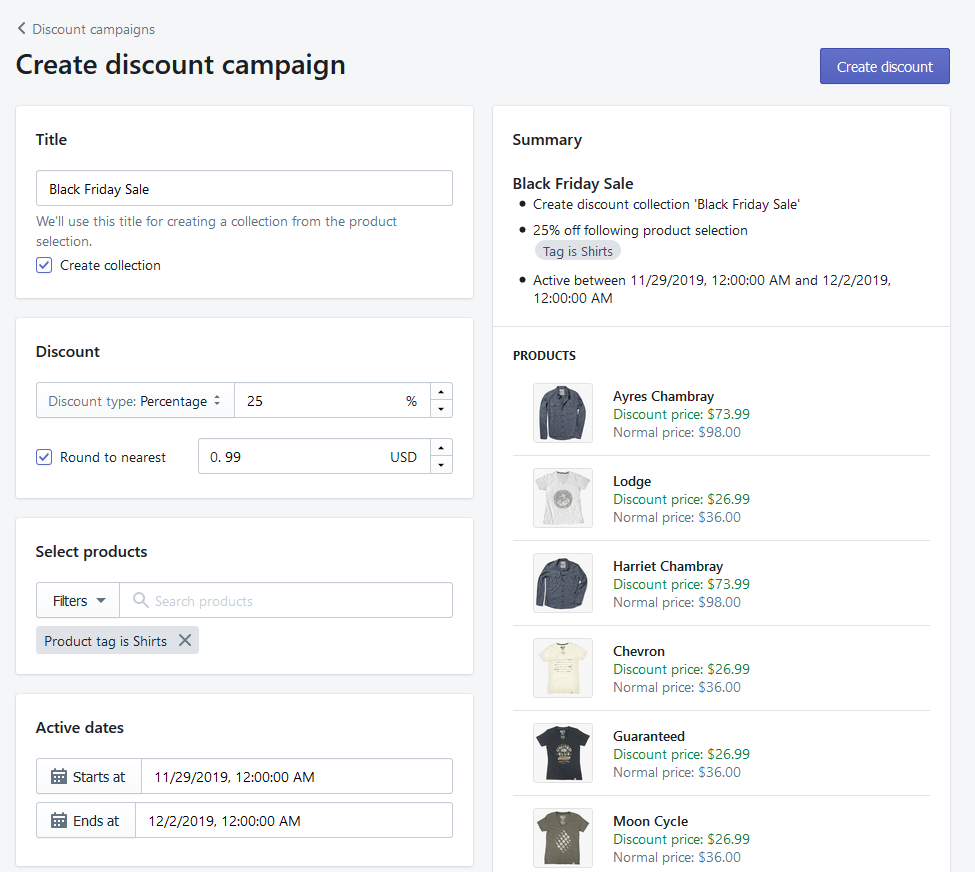
Fill out the following information about the sale:
- Title
Input your sale title. - Create collection
Check, if you want to create a collection for the sale. - Discount
Input a percentage or fixed amount discount. - Round to nearest
Check, if you want the price rounded to a certain decimal. - Select products
Based on title, product type, tag, vendor or collection. - Active dates
Select when the discount should start and end.
Add Announcement Bar and Countdown Timer
Now you are ready to specify the sale announcement and countdown timer settings for the sale. Scroll down until you see the following:
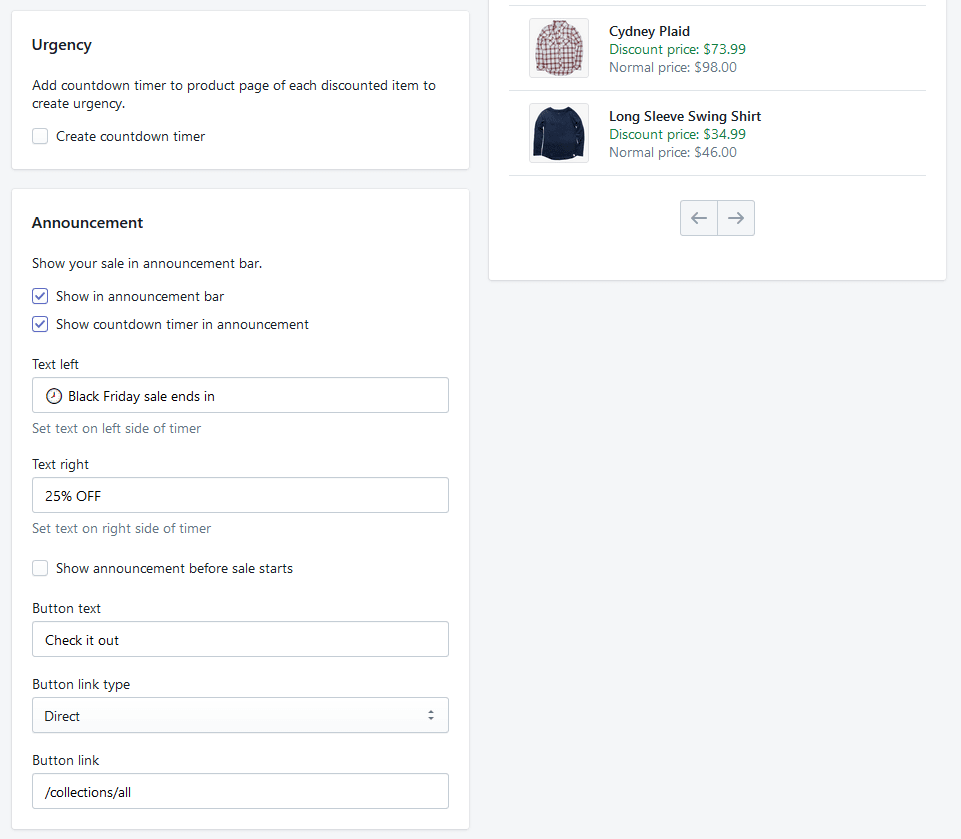
If you want to enable the countdown timer for each discounted product, check the Create countdown timer box.
Now, go ahead and fill out the Announcement to specify how you want to announce the specific sale:
- Show in announcement bar
Check, if you want to show this sale in the announcement bar. - Show countdown timer in announcement
Check, if the announcement should include a countdown timer. - Text left
Input text to be shown on left side of countdown timer. - Text right
Input text to be shown on right side of countdown timer. - Show announcement before sale starts
Check, if you want to announce sale prior to its scheduled start. Use this to collect e-mails. - Button text
Input text to be shown on your Call-To-Action button. - Button link
Input the link your Call-To-Action button should redirect to.
The inputs from above will result in the following announcement bar:

Finally, when you are done, hit the Create discount button in the upper right corner.
Customize colors and layout
You can customize the layout of the announcement bar and countdown timer to fit perfectly into your store theme by going to Settings from the app front page.
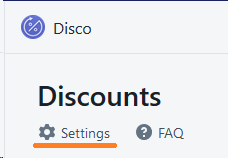
Here, you have the option of changing colors, text, font, font size and much more while getting a live preview. Look below to see our Black Friday theme.
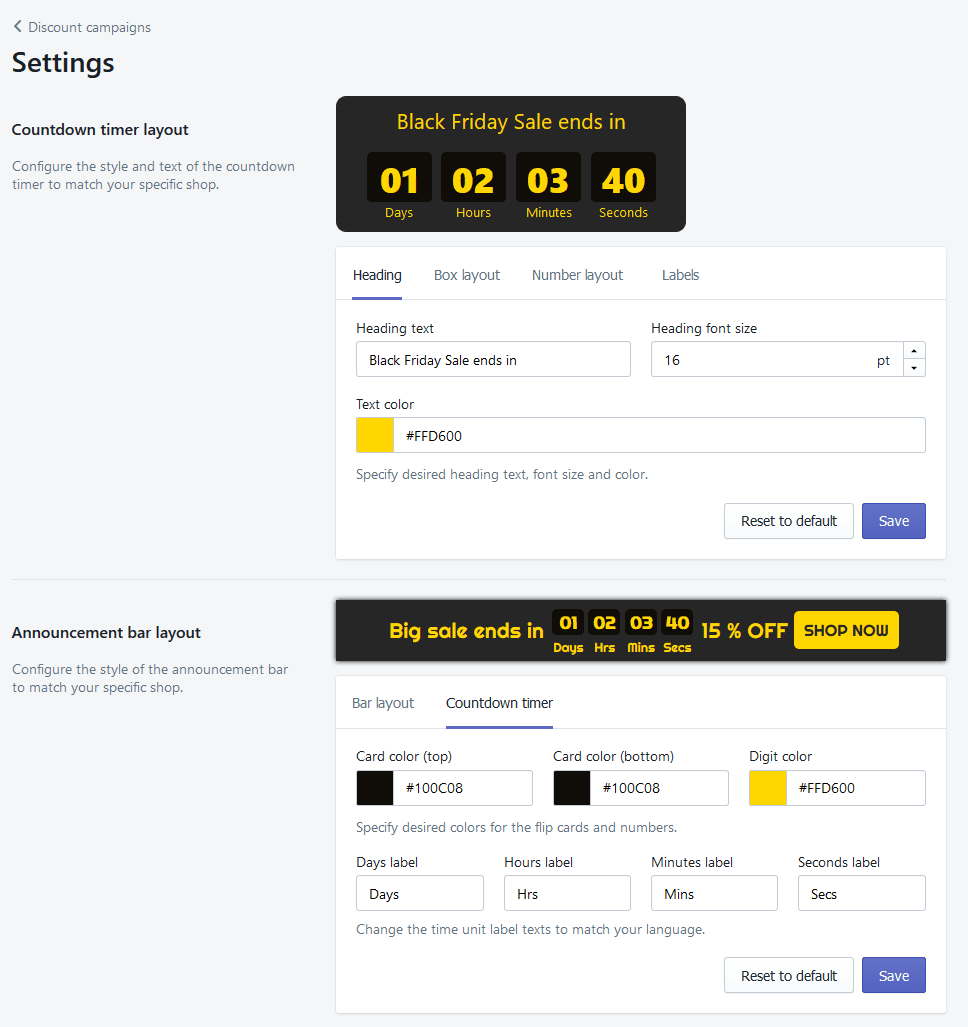
When you are done with adjusting the layout to your store theme, hit the Save button. And do not worry - you can always go back to Settings and modify it.